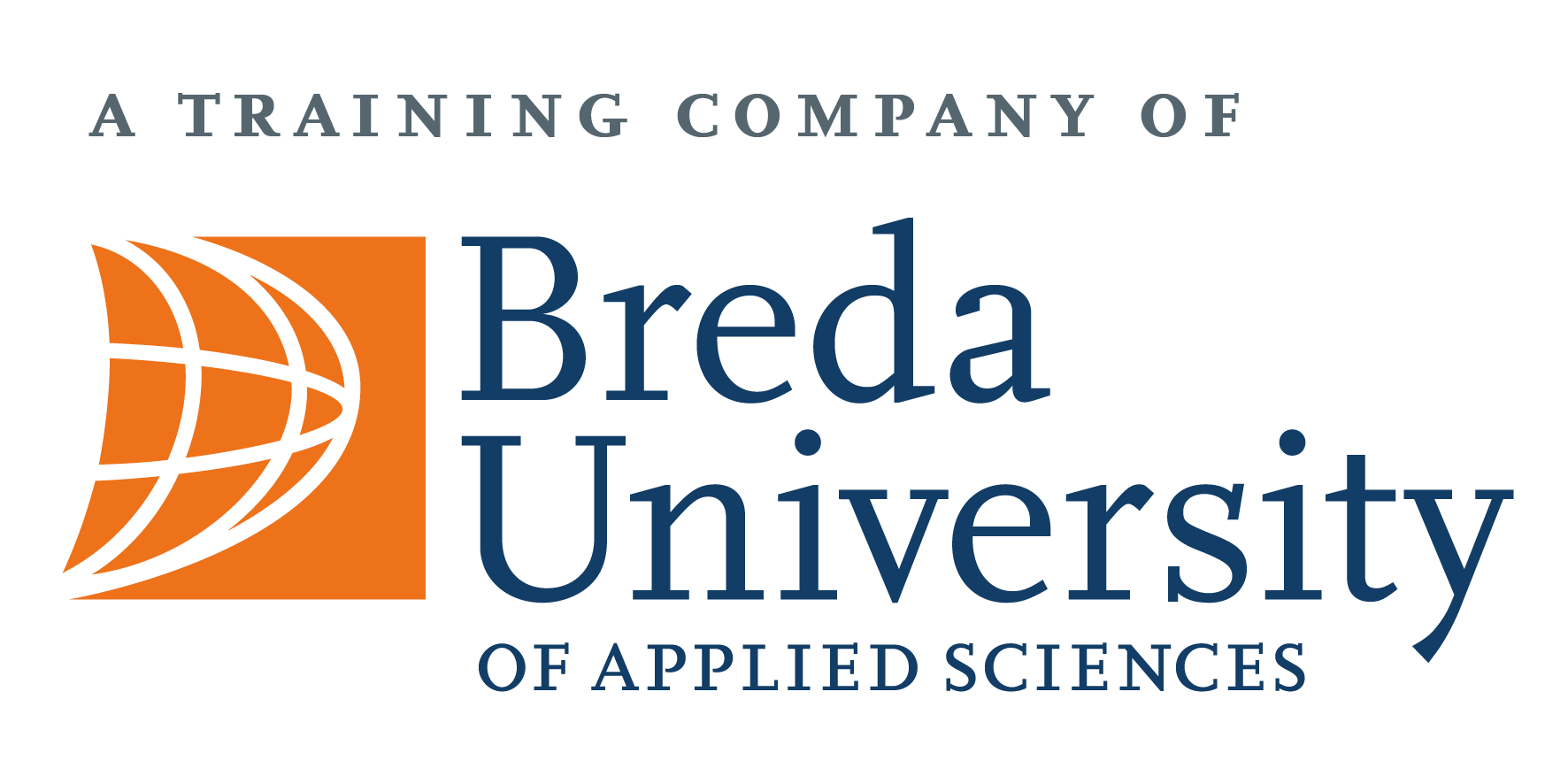Remember when you had those courses on how to use Photoshop, Illustrator and InDesign? Well, me neither. Honestly, this all feels like a vague memory from a distant life.
While this may come as no surprise to many of you, it actually takes a lot more than some Uni courses to get to know these programs from the inside out. In fact, it requires a ton of self-study – many hours spent on YouTube – to get even somewhat familiar with the many features that come with them. What did you say? You didn’t really get around to this part yet? Not to worry, because Joost, Yza and myself have done the heavy lifting for you. Stick around, because in this mini-series we will tackle some of Adobe’s best kept secrets!
Lightroom
While this amazing Adobe program wasn’t tackled in the initial BUas courses, it doesn’t mean it’s any less awesome. Lightroom is especially great if you are looking to step up your photography game, as it is widely used by amateurs as well as professionals. Below you will find my personal Top 3 tips for Lightroom Classic:
Tip 1 – Organizing
While flicking through your uploaded photos in your Library, you can give each of your pictures a star rating from 1 to 5 with those same keys on your keyboard. The keys 6 to 9 will each assign a different colour to the picture, with 6 being red. But imagine having done (paid) work for a client, then what happens when they want to pick their favourites as well? Well, you can press ‘P’ to flag a specific photo and a white box will appear around it. If you want to unpick, simply press the ‘U’ key and it turns back to normal.
Extra tip: Use the star ratings for your own personal picks, then use the flags when you go through the selection with your client. Otherwise, you might get confused if you only use star ratings, because you cannot distinguish between your own picks versus your client’s.
Tip 2 – Grid Overlay
When you find yourself editing a photo on the Develop page, Click ‘R’ on your keyboard and you will see a grid appear. While the grid is visible, press ‘O’ multiple times in a row to choose a different composition for your work. Some of the grids you will see are Rule of Thirds, Golden Spiral, etc. These will help guide the eye of the viewer and aid you with cropping and tilting till you hit the right composition.
Extra tip: Want to get a straight horizon without having to adjust the angle by eye? Try the water level tool! Click on the horizon in the photo and drag the tool alongside it. Once you release it, the photo is automatically adjusted. You can do this both vertically and horizontally!
Tip 3 – Tone curve
The Tone Curve might look really scary at first but it’s actually quite simple once you get used to it. With this Lightroom feature, you can control the brightness and contrast of an image, but also the colors of the highlights and darker tones.
The main shape you want to stick to is a so-called S curve. Add points to have it more defined and more precise in charge of micromanaging the color changes. The first circle is focused on all the RGB colors combined, but you can also adjust the curve per color individually (Red, Green or Blue).
Extra tip: When you slide the most left dot up, you will notice that your picture will fade. This gives a nice vintage effect, also when you put a grain over it.
Well, that was it! Honestly, the best way to learn is just to try stuff out. Move a few sliders, explore the menu and just see how you go. You can also go off of tips from YouTube, i.e. from my all-time favourite photographer / youtuber Peter McKinnon. He has a lot of knowledge and is happy to share his industry secrets with anyone willing to learn!
So, what do you think? Will you be trying any of these tips out yourself?
Love,
Esmay